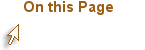These are a few of my favorite things
Since many of you are probably working on courses that might be taught at Ohio State, let me take a moment to talk about some of my favorite tools.
Adobe Connect
Adobe Connect is a web conferencing system that allows various kinds of virtual meetings. You can meet synchronously with your students, your students can meet with each other, or meetings/presentations can be recorded for later viewing. There are some distinct advantages and disadvantages to synchronous meetings at a distance in an online course. Obviously, the ability to increase the sense of instructor and student presence and build community is the biggest advantage, along with the ability to engage the student in some really fun quasi-face-to-face interaction with the tools in Connect. However, some students register for an online course for the very specific reason that they do not want to have a set time when they have to be somewhere, even if it is just in front of their own computer at home. They want to be able to do their work when it is convenient for them because they have jobs, family, and other obligations that keep them from attending face-to-face classes. My advice would be to carefully examine your need for synchronous meetings and determine how many you must have. Keep them at that number, and make them count! If you decide to have them at all, pack them with important information and activities; make them meaningful to the online/distance student. And, if you're making attendance at the meetings required, be very certain that you've made it explicitly clear before the student registers for the course that the synchronous meetings are required. If they are not required, you can always record the meeting for students who missed it to view later.
This tool is quite expensive. Ohio State conducted an Adobe Connect pilot in 2012, and it was offered to faculty and staff as a Carmen service (called CarmenConnect) beginning in 2013. Right now, OSU faculty and staff (including you, if you teach) can create their own meeting rooms in CarmenConnect. Go to https://carmenconnect.osu.edu and use your OSU credentials to log in. You should see a Meeting button next to the words "Create New:" If you don't see that buton, contact me for furher assisanced or write carmenconnect@osu.edu.
iSpring Free
Do you have PowerPoints you want to use in your course? Despite nasty rumors that occasionally fly around in education, PowerPoint is not inherently evil. In fact, it can be an extremely useful tool when used correctly. You know the rules of good PowerPoint presentations, so I'm not going to repeat them here. Specifically for online courses, you probably want to narrate your PowerPoints, and that will require captioning, but this is not the place to train you to do that. If you want to know more, search for tips on good PowerPoint presentations, and consider saving your PowerPoints in a video format. This can be done with a simple screencasting program (see Screencast-o-matic below) or with a free tool called iSpring Free. This is one of the better free tools I've ever used. It's fairly easy to get used to, and it preserves narration and even most PowerPoint transitions. Test it thoroughly, though, before you commit to converting all of your PowerPoints to make sure it is behaving in the way you need it to. Here's a PDF that explains how to convert your narrated PowerPoint file in iSpring and then upload it to Carmen (D2L).
Screencast-o-matic
I've created a few videos for this course with Screencast-o-matic, and I use it about two or three times a week to give and get tech support. It is extremely easy to use, and it's free. I chose it over other screen capture tools because it is easy to caption, and closed captioning is absolutely necessary for videos (that have narration) in online courses. I cannot say for sure that all of the videos *will* be captioned by the time you view them, but they certainly will be in the near future.
GoogleDocs
Google Docs, Google Presentations, Google Forms, Google Sites, are just a few of the tools from Google that you may want to take advantage of. I need to emphasize one important point: Google runs in the cloud. That means that all of the data in your docs, spreadsheets, presentations, and everything else Google-based is stored somewhere that is essentially open to vulnerability, and if you, as an instructor, decide to use Google, you take on the risk associated with the compromise of that data. OSU will not protect you if there is an incident. This obviously has FERPA implications. OSU had a cloud computing policy which you will want to be familiar with before you use any tool that stores data in the cloud. With that said, if your project does not expose FERPA-protected student data, you can use Google applications with confidence. Note in particular the Tips for Instructors section at the bottom of the OSU cloud computing policy.
There are many other useful tools available for free that you might want to use, so I'll present an extensive list to you on the next page, but please do not get bogged down on this step. Concentrate on getting your module development complete. You can't use every tool on the menu in one module, so choose one or two and get the hard work of developing done. You have the rest of your career to play with the tools.